PhotoShop Secrets Revealed
Come to share your tricks and tips for photo editing and photo enhancements. I have been trying to figure my way around PhotoShop CS2 and can easily get frustrated with how long the experimenting takes me. If you have a neat trick or a simpler way of achieving great photo editing in PhotoShop or PhotoShop Essentials or any similar program... please link up and show us!
Here's Mine
Water Color Designs
I transformed this photograph...
Into a Water Color Painting...
I followed this tutorial online, however I will highlight the steps here for you too.
1. Create 3 background copies of your original by clicking Cntl: J (PC) or Command: J (MAC) and label them Layer 1 - Layer 3. (The default will name them Layer, Layer copy 1, Layer copy 2) which may get confusing. You will have a total of 4 layers, including the self titled Background layer
2. Turn off Layer 2 & Layer 3 by clicking the Layer Visiblity icon, the eyeball to the left of the layer title.
3. Select Layer 1, which is the first of which we will work with. Then you will simplify this layer of your photo. From Filter menu, click Artistic > Cutout. You will change the Cutout Filter settings to the following:
Number of Levels = 4
Edge Simplicity = 4
Edge Fidelity = 2
4. Change the Blend Mode of Layer 1 from Normal to Luminosity
5. Turn on Layer 2 by activiting the eyeball icon so it is now visible and select this layer. You are going to add texture to the layer by going to the Filter Menu and clicking Artistic > Dry Brush. You will set the Dry Brush setting to the following:
Dry Brush = 10
Brush Detail = 10
Texture = 3
6. Change the Blend Mode of Layer 2 from Normal to Screen
Your photograph is now a watercolor painting!
Now post your photograph editing secrets and link them up here!!


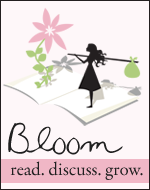










1 comment:
That's a pretty neat effect! I'd link up but I don't use photoshop. I use paint.net.
Post a Comment